How do I get my API from Lever and connect to wellfound:ai?
To sign up or log in to wellfound:ai, click here.
- Click here to go to your ATS page.
- In the top right corner, press 'Connect ATS'

- You can search for Lever in the pop-out window and select 'Lever' from the options.

- Confirm that you are admin at the bottom of the next page.

- Review the permissions required for the integration. We recommend setting your permissions to 'Select All' ; if not, you can follow the matching permissions in this window.


- Press 'Next' to confirm the permissions.
- Next, you will be prompted to follow the instructions to get your API from Greenhouse. Please follow these steps:
- Sign in to Lever and click on your profile image in the upper right

- Select 'Settings' in the dropdown menu

- Click on 'Integrations and API' on the left menu
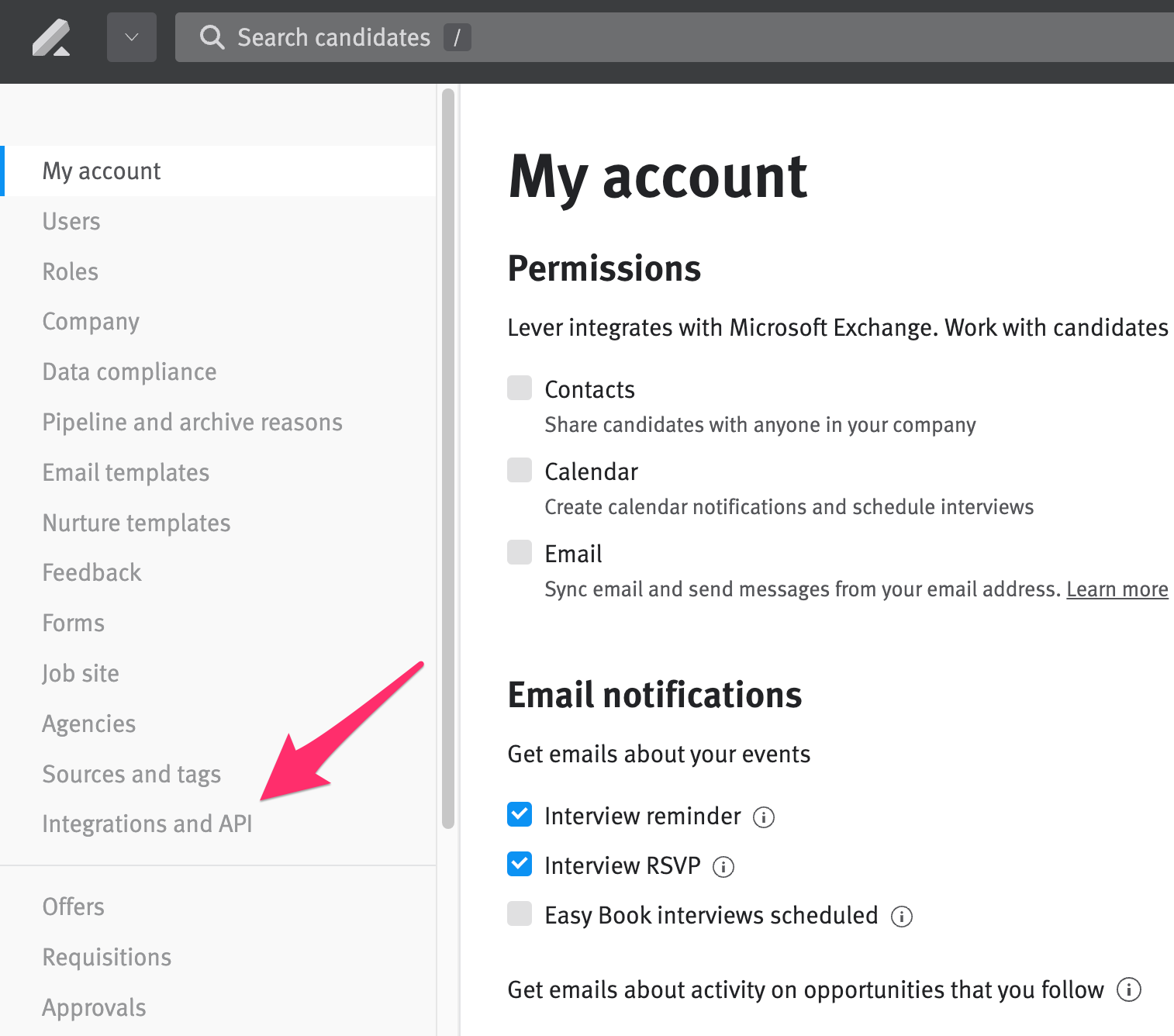
- Press the 'API Credentials' tab

- Click 'Generate New Key'

We recommend choosing 'Select All' from the permission presets. Otherwise, follow the permissions from step #5
- Copy and add the 'API Key' into the ATS Settings or email to your CSM if using wellfound:ai Autopilot


- Press 'Next' to complete the connection.

